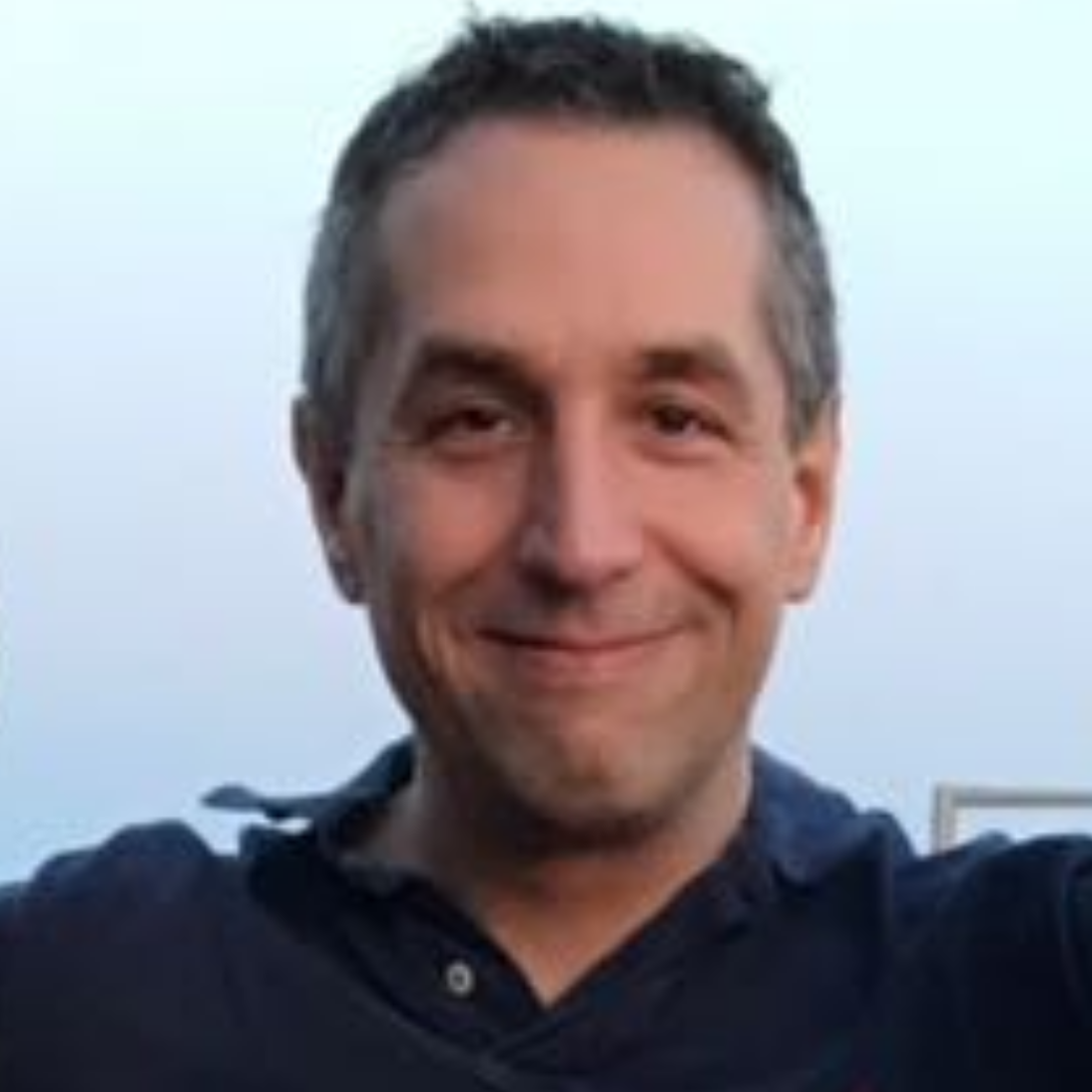Eclipse Papercut #9 - Default preference settings via plugin_customization.ini - Type Filter Example
Dani Megert gave me in the Eclipse forum the tip how setup default values preferences, in this example for for JDT type filters.
The solution is relatively easy. Create in your Eclipse installation directory a file called “plug_customization.ini” and add a pointer in your eclipse.ini to this file via the -pluginCustomization parameter.
For example to filter out swing and awt in JDT you can use the following in “plug_customization.ini”
org.eclipse.jdt.ui/org.eclipse.jdt.ui.typefilter.enabled=java.awt.\*;javax.swing.\*; \
your eclipse.ini could look like:
-pluginCustomization plugin\_customization.ini -startup plugins/org.eclipse.equinox.launcher\_1.3.0.v20120522-1813.jar --launcher.library plugins/org.eclipse.equinox.launcher.gtk.linux.x86\_64\_1.1.200.v20120522-1813 -product org.eclipse.epp.package.rcp.product --launcher.defaultAction openFile -showsplash org.eclipse.platform --launcher.XXMaxPermSize 256m --launcher.defaultAction openFile -vmargs -Dosgi.requiredJavaVersion=1.5 -Dhelp.lucene.tokenizer=standard -XX:MaxPermSize=256m -Xms40m -Xmx512m \
To identify additional preference settings you can use the following approach (also described by Dani):
1. start a new workspace 2. change the preference 3. export all preferences 4. search the key in the exported file
Note that you need to remove the scope (e.g. /instance/) before copying it into the plugin_customization.ini file.