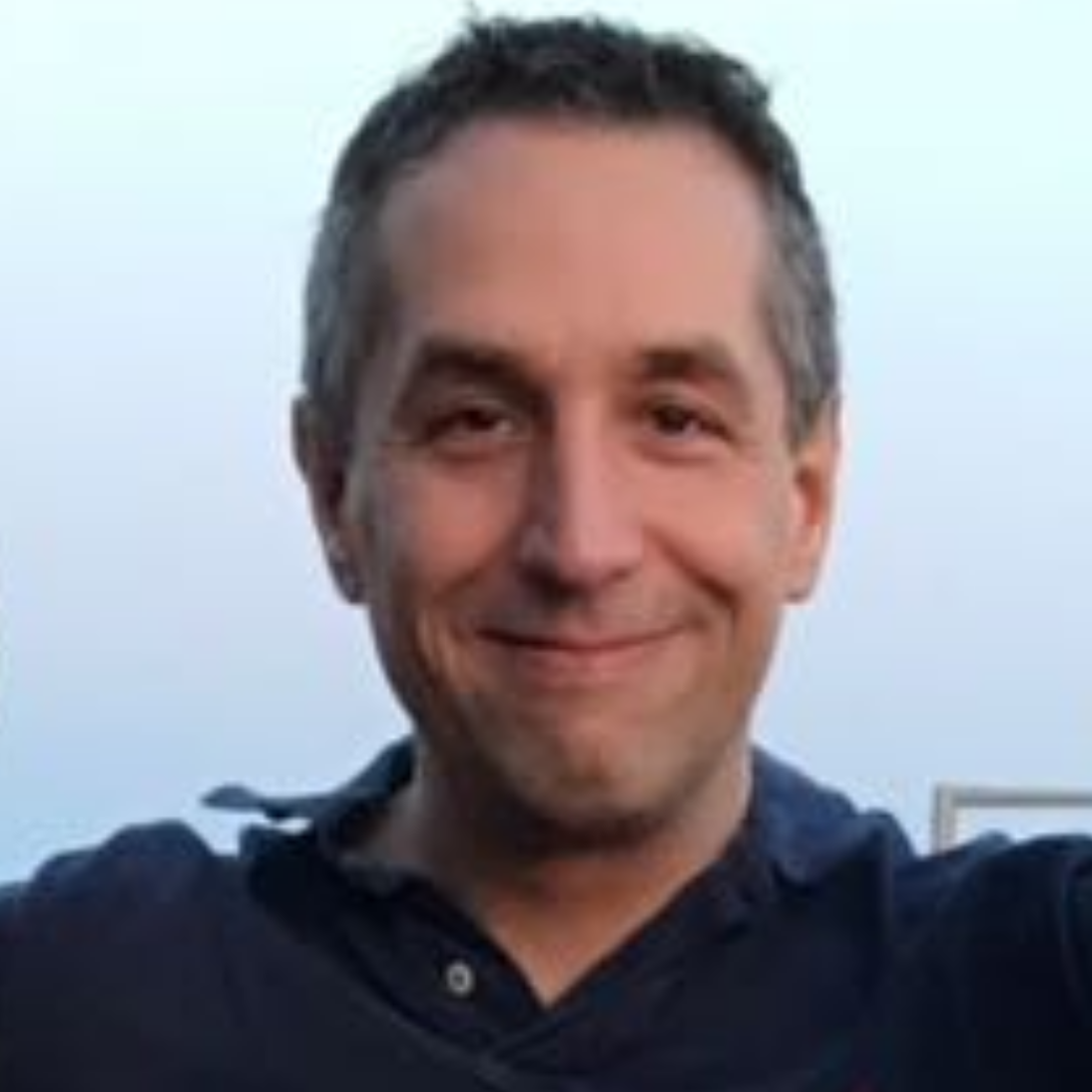Re-using the Eclipse proxy preference settings in your Eclipse RCP application
The following demonstrates how to re-use the Eclipse proxy preferences in an Eclipse RCP application.
Create a project “de.vogella.rcp.net.proxy” and select the “RCP application with a view” as template.
Add the preferences command to your application. See Eclipse Preferences Tutorial for details.
Add the plugin “org.eclipse.ui.net” and “org.eclipse.core.net” as dependency to your plugin.
Run your plugin and open preferences.
Fantastic! You already have the preference dialog.
Now change your view to the following.
package de.vogella.rcp.net.proxy;
import java.io.BufferedReader;
import java.io.IOException;
import java.io.InputStreamReader;
import java.net.MalformedURLException;
import java.net.URI;
import java.net.URISyntaxException;
import java.net.URL;
import org.eclipse.core.net.proxy.IProxyData;
import org.eclipse.core.net.proxy.IProxyService;
import org.eclipse.swt.SWT;
import org.eclipse.swt.custom.StyledText;
import org.eclipse.swt.widgets.Composite;
import org.eclipse.ui.part.ViewPart;
import org.osgi.framework.FrameworkUtil;
import org.osgi.util.tracker.ServiceTracker;
public class View extends ViewPart {
public static final String ID = "de.vogella.rcp.net.proxy.view";
private final ServiceTracker proxyTracker;
public View() {
proxyTracker = new ServiceTracker(FrameworkUtil.getBundle( this.getClass()).getBundleContext(), IProxyService.class .getName(), null); proxyTracker.open();
}
/\*\* \* This is a callback that will allow us to create the viewer and initialize \* it. \*/
public void createPartControl(Composite parent) {
StyledText text = new StyledText(parent, SWT.NONE); text.setText(readWebpage());
}
/\*\* \* Passing the focus request to the viewer's control. \*/
public void setFocus() {
}
private String readWebpage() {
BufferedReader in = null;
StringBuffer sb = new StringBuffer();
try {
URI uri = new URI("http://www.vogella.de");
IProxyService proxyService = getProxyService();
IProxyData\[\] proxyDataForHost = proxyService.select(uri);
for (IProxyData data : proxyDataForHost) {
if (data.getHost() != null) {
System.setProperty("http.proxySet", "true");
System.setProperty("http.proxyHost", data.getHost());
}
if (data.getHost() != null) {
System.setProperty("http.proxyPort", String.valueOf(data .getPort()));
}
} // Close the service and close the service tracker proxyService = null;
URL url;
url = uri.toURL();
in = new BufferedReader(new InputStreamReader(url.openStream())); String inputLine;
while ((inputLine = in.readLine()) != null) {
// Process each line. sb.append(inputLine + "\\n");
}
}
catch (MalformedURLException e) {
e.printStackTrace();
}
catch (IOException e) {
e.printStackTrace();
}
catch (URISyntaxException e) {
e.printStackTrace();
}
finally {
if (in != null) {
try {
in.close();
}
catch (IOException e) {
e.printStackTrace();
}
}
}
return sb.toString();
}
public IProxyService getProxyService() {
return (IProxyService) proxyTracker.getService();
}
@Override public void dispose() {
proxyTracker.close(); super.dispose();
}
}
If you run your application behind a firewall and if you have maintained the proxy correctly then the View should display the HTML code.
Hope this helps!