Lars Vogel, (©) 2009 - 2025 vogella GmbH :revnumber: 1.2 :revdate: 03.08.2021
Jacoco. This tutorial describes the usage of the Jacoco that can be used to check the code coverage of Java projects.
1. Jacoco
Jacoco is an open-source project that can be used to check production code for test code coverage. It creates reports and integrates well with IDEs like the Eclipse IDE. Integration is also available for other IDEs and continuous integration environments. So there are also Gradle, SonarQube and Jenkins plugins to make these code coverage checks outside the IDE and therefore globally available to the development team.
2. Installation for the Eclipse IDE
You can install Jacoco in the Eclipse IDE via the Eclipse Marketplace from and search for EclEmma
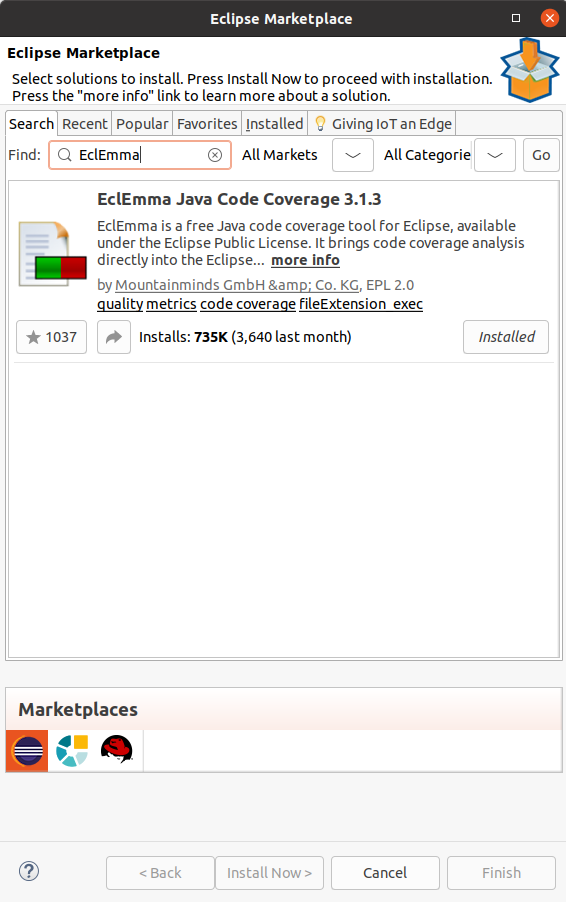
Alternatively, use the menu entry. EclEmma is part of the latest Eclipse release update side:
https://download.eclipse.org/releases/latest]Install all software components from this update site and restart your Eclipse IDE afterwards.
3. Using Jacoco in the Eclipse IDE
With EclEmma installed the context menu of a project also contains a Coverage As entry.
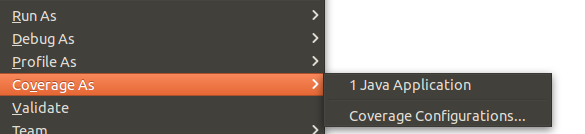
And besides the debug button in the main toolbar will also be another button for running java code with code coverage analysis.

Once a program is run with code coverage a Coverage View will show up in the Eclipse IDE.
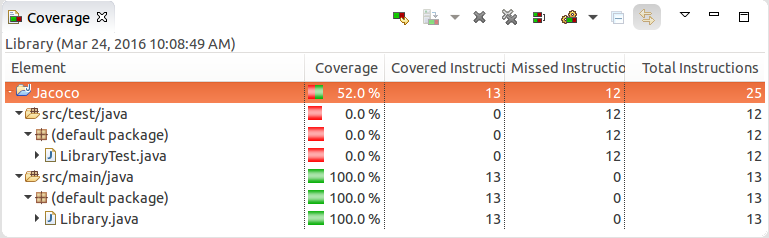
Usually the analysis shows up when the java application is shut down, but with the Dump Execution Data button in the Coverage View’s toolbar a dump of execution data can be created.
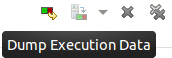
The tooling does not only show the coverage in the Coverage View, but also in the Java Editor itself. Tested code is highlighted in green and untested code is highlighted in red.
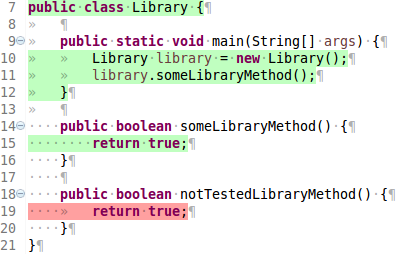
4. Using Jacoco with Gradle
Using Jacoco in Gradle is straight forward.
The _jacoco_plugin can be applied and by default places a report into $buildDir/reports/jacoco/test.
plugins {
// other plug-ins
id 'jacoco'
}Further options about the Jacoco plugin can be found here: JaCoCo User Guide
5. Using Jacoco with Maven
Jacoco can also be run during a Maven build. The results of the
code
coverage analysis can for example be reviewed as an HTML report, which
usually can be found in the
target/report
folder of a built Maven project.
The current version of the jacoco-maven-plugin can be found here: https://mvnrepository.com/artifact/org.jacoco/jacoco-maven-plugin]jacoco-maven-plugin] on MavenCentral.
6. Exercise: Run Jacoco during a Maven build
6.1. Target
The target of this exercise is to run Jacoco during a maven build by using the jacoco-maven-plugin.
6.2. Creating a sample Maven project
Create a com.example.jacoco Maven project.
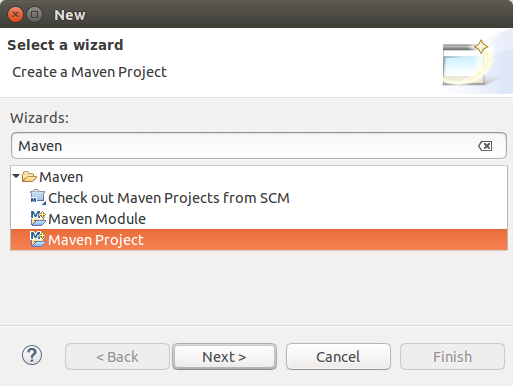
Press Next to get to the first Maven Project Wizard Page.
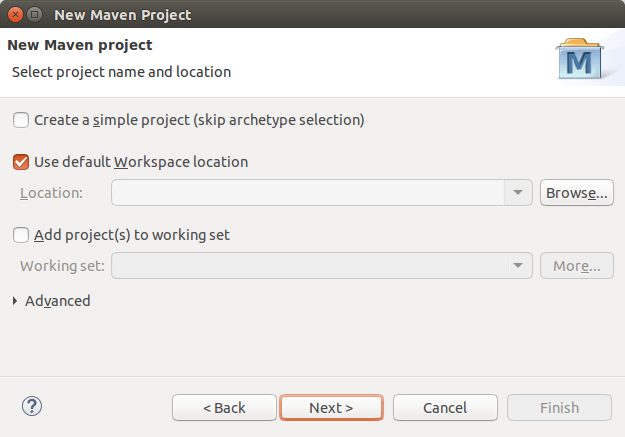
Here the defaults should be sufficient so that the Next
button can be pressed directly.
On the next page the maven-archetype-quickstart can be selected.
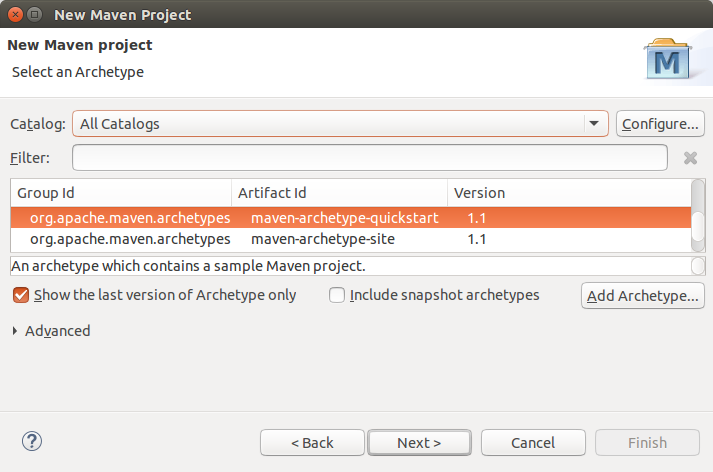
The following parameters can be used for the project configuration:
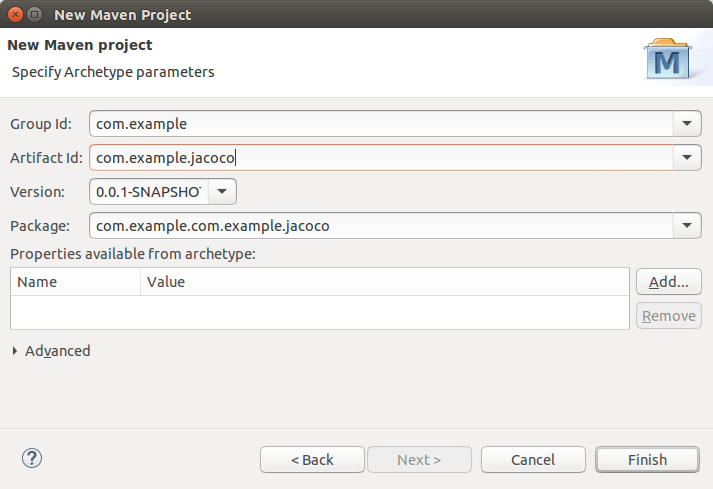
When pressing finish a new maven project is created.
6.3. Applying the Jacoco plugin
The complete contents of the pom.xml file should look like this:
<project xmlns="http://maven.apache.org/POM/4.0.0" xmlns:xsi="http://www.w3.org/2001/XMLSchema-instance"
xsi:schemaLocation="http://maven.apache.org/POM/4.0.0 http://maven.apache.org/xsd/maven-4.0.0.xsd">
<modelVersion>4.0.0</modelVersion>
<groupId>com.example</groupId>
<artifactId>com.example.jacoco</artifactId>
<version>0.0.1-SNAPSHOT</version>
<packaging>jar</packaging>
<properties>
<project.build.sourceEncoding>UTF-8</project.build.sourceEncoding>
<jdk.version>1.8</jdk.version>
</properties>
<build>
<plugins>
<plugin>
<groupId>org.apache.maven.plugins</groupId>
<artifactId>maven-compiler-plugin</artifactId>
<version>3.1</version>
<configuration>
<source>${jdk.version}</source>
<target>${jdk.version}</target>
<encoding>${project.build.sourceEncoding}</encoding>
</configuration>
</plugin>
<plugin>
<groupId>org.jacoco</groupId>
<artifactId>jacoco-maven-plugin</artifactId>
<version>0.7.6.201602180812</version>
<executions>
<!-- Prepares the property pointing to the JaCoCo runtime agent which
is passed as VM argument when Maven the Surefire plugin is executed. -->
<execution>
<id>pre-unit-test</id>
<goals>
<goal>prepare-agent</goal>
</goals>
<configuration>
<!-- Sets the name of the property containing the settings for JaCoCo
runtime agent. -->
<propertyName>surefireArgLine</propertyName>
</configuration>
</execution>
<!-- Ensures that the code coverage report for unit tests is created
after unit tests have been run. -->
<execution>
<id>post-unit-test</id>
<phase>test</phase>
<goals>
<goal>report</goal>
</goals>
<configuration>
<!-- Sets the output directory for the code coverage report. -->
<outputDirectory>${project.reporting.outputDirectory}/jacoco-ut</outputDirectory>
</configuration>
</execution>
</executions>
</plugin>
<!-- Used for unit tests -->
<plugin>
<groupId>org.apache.maven.plugins</groupId>
<artifactId>maven-surefire-plugin</artifactId>
<version>2.19.1</version>
<configuration>
<!-- Sets the VM argument line used when unit tests are run. -->
<argLine>${surefireArgLine}</argLine>
</configuration>
</plugin>
</plugins>
</build>
<dependencies>
<dependency>
<groupId>junit</groupId>
<artifactId>junit</artifactId>
<version>4.12</version>
<scope>test</scope>
</dependency>
</dependencies>
</project>6.4. Validate
Run the following command in the command line or via the M2E tooling:
mvn clean verifyBesides the normal Maven build a site folder will be created.
Inside this folder will be a jacoco-ut folder that contains the test coverage analysis files.
The index.html can be opened in a browser to visually see the test coverage results.
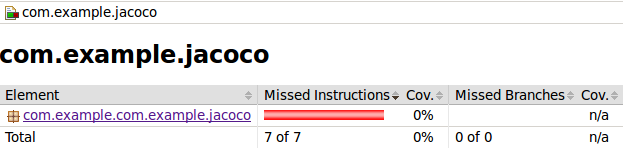
7. Jacoco Code Analysis Resources
7.1. vogella Java example code
If you need more assistance we offer Online Training and Onsite training as well as consulting

